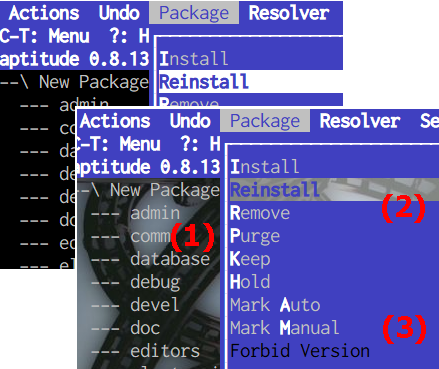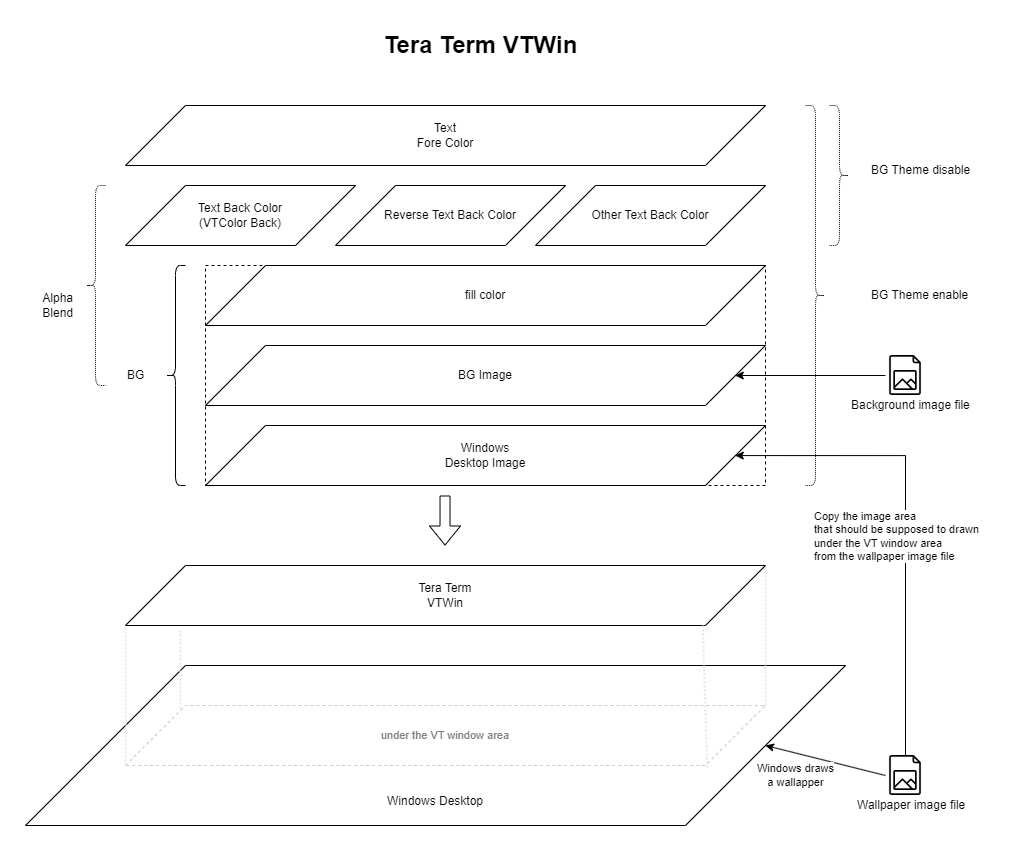Theme Editor
Theme is a framework that handles background image, text color, or both at once.
Theme Editor is able to edit the theme.
Multiple tabs are for settings.
The change is reflected in the running Tera Term to push [OK] button,
and The change discarded to [Cancel] button.
- Preview/File tab
- Temporary theme settings(preview), loading and saving theme files.
- Background tab
- BG(Background) related settings.
- Background image alpha tab
- Transparency of the background image and text background color.
- Text color tab
- Settings related to the text color.
About theme file
Preview/File
Preview
Temporarily set (preview), undo a theme.
- [Preview]
- Temporarily set (preview) theme.
- [Undo]
- Undo changed theme before opening the dialog
Theme file
Load a theme from a theme file and save theme.
- [Load]
- Load theme file.
- [Save]
-
Export theme to a file.
Export a BG theme, a Color theme, or both.
Background (Background theme)
background
Background images are merged from the bottom up.
See Overview of background.
- Simple color plane
-
Alphablend with a single color.
For example, if you want to slightly darker the blended image background image and desktop wallpaper, Alphablend black with half value(128).
- Color
- Plane color
- Alpha (Opaque right):
- Alpha blend value
- Background Image
-
Background image.
Some image files support per-pixel alpha values.
- Image file
-
bmp, png, gif, jpg etc
32-bit bmp and transparent png has 8-bit alpha channel.
Transparent gif file treat one color as transparent.
- Pattern
-
How to draw background images.
- stretch
- tile
- center
- fit_withh
- fit_height
- autofit
- autofill
TODO check details and write them.
- Color
-
If there are areas where the background image is not drawn,
the area will be painted with this color.
If there are transparent areas in the image and the Windows wallpaper image is not blended,
the area will be patinted with this color too.
- Alpha (Opaque right):
-
Alpha blend value with desktop wallpaper image
Setting values from transparent to opaque
- Desktop wallpaper image
-
Windows Wallpaper Images
Background image alpha
- Normal back alpha (Opaque right direction):
-
Transparency of background image and normal text background color
Setting values from transparent to opaque
(1) in the image
- Reverse back alpha:
-
Transparency of background image and reverse text background color
Setting values from transparent to opaque
(2) in the image
- Other back alpha:
-
transparency of Background image and other text background colors
Setting values from transparent to opaque
(3) in the image
-
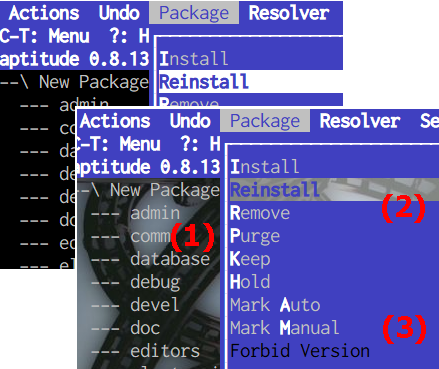
When 1 and 3 are transparent, It will be the same as Tera Term 4.
Text color (color theme)
The color theme sets colors overriding default colors.
Default colors are set in TERATERM.INI.
Colors not set in the color theme ini file will be the default colors.
On this tab, you can configure following settings
- Color settings
- Restore default colors
Select a color in the list and right-clicking (or double-clicking) on it to change color.
commctrl color picker is used now.
(TODO change color picker in Tera Term)
Example of displaying the set color
wget https://raw.githubusercontent.com/TeraTermProject/teraterm/main/tests/256colors2.pl -O - | perl
wget https://raw.githubusercontent.com/TeraTermProject/teraterm/main/tests/colortable16.sh -O - | sh
wget https://raw.githubusercontent.com/TeraTermProject/teraterm/main/tests/color-sgr-decscnm.pl -O - | perl
- [Default]
- Set default color
Background Theme Overview
The background image is created as follows.
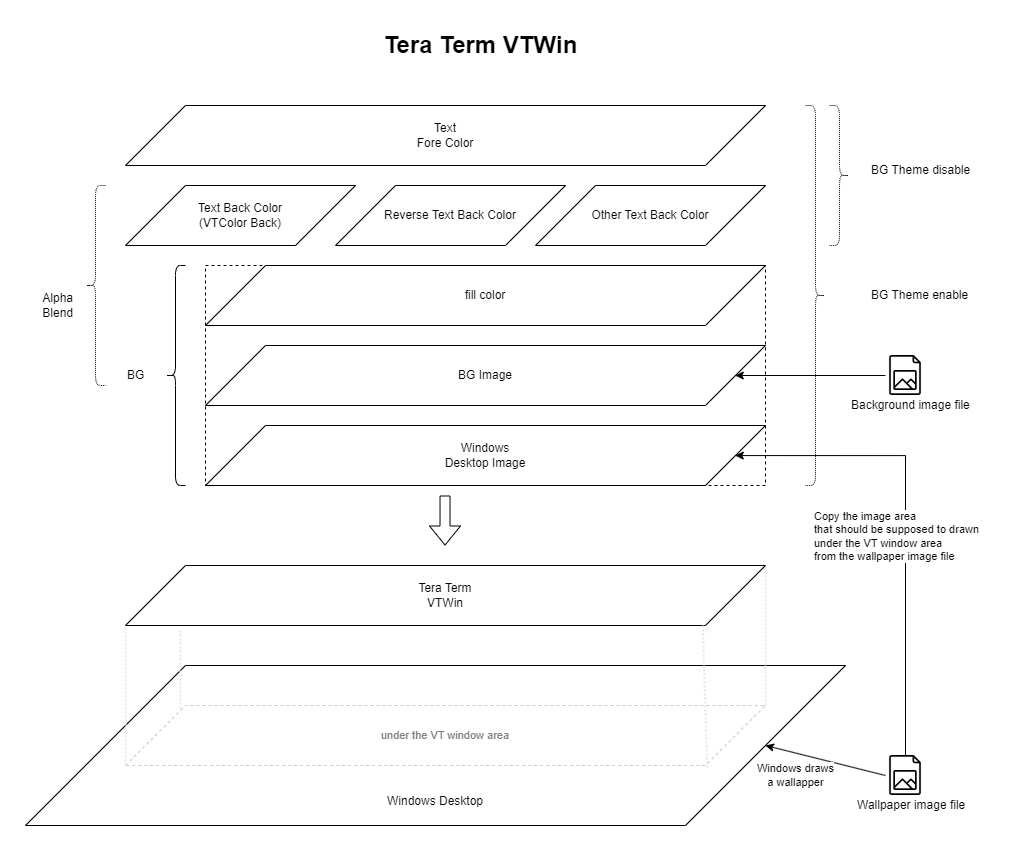
Color setting Overview
When Tera Term 5 alpha version
+------------+ +-----------------------------------+ +---------+ +----------+
|TERATERM.INI| read |Tera Term | |Theme | |Theme File|
| | (Startup)| +---------+ +----------+ |(launch) |Editor | Save | INI |
| Default +------------> | Startup | +-----------> +--------> |
| Colors | | | Default +----------> Draw | | | | | Colors |
| <------------+ Colors | Load | Colors <-----------+ <--------+ |
| | Write | | | Default | | | OK | | Load | |
| | | +---------+ +----------+ | | | | |
+------------+ +-----------------------------------+ +---------+ +----------+
- Tera Term default colors are read from TERATERM.INI
Drawing colors will be the default color.
If themefile is loaded at startup and it contains a color theme, Drawing colors will be colors in theme.
- Load or edit the color in the Theme Editor and press "ok" button to change drawinge colors.
- Saving to TERATERM.INI saves default colors.
- Cannot copy drawing color to default colors.
About default colors
Default colors and fonts can be set with the following keywords in TERATERM.INI
| Attr \ ini | font on/off | color on/off | color(R,G,B,R,G,B) |
|---------------|-------------------|------------------------|--------------------|
| Normal | - | - | VTColor |
| Bold | EnableBold | EnableBoldAttrColor | VTBoldColor |
| Blink | - | EnableBlinkAttrColor | VTBlinkColor |
| Reverse | - | EnableReverseAttrColor | VTReverseColor |
| URL Underline | URLUnderline | EnableURLColor | URLColor |
| Underline | UnderlineAttrFont | UnderlineAttrColor | VTUnderlineColor |