LogMeTT is a launcher application for TeraTerm -terminal emulator- macro. A user can automate login procedure to the remote host as well as running any process on the server. Though `TeraTerm Menu' is already available as auto-login application, LogMeTT has more feature than TeraTerm Menu. These features include SSH2 connection, scheduling, auto logging, color setup per the remote host and so on. In addition, LogMeTT supports the tree repository per a macro file. LogMeTT author is Boris living in USA. LogMeTT has been included in TeraTerm package.
A user can manage an automated connection to remote hosts by using LogMeTT. Also a user can effectively administrate these configuration files because these host information can be registered as a tree repository. However, LogMeTT lacks the feature such as quick launching by keyboard shortcut which is supported by TeraTerm Menu.
LogMeTT can be launched from File menu of TeraTerm. When it is activated, LogMeTT icon will appear in the notification area, far right of a taskbar.
We will explain LogMeTT configurations in this chapter. A user will realize an easy-to-use automated procedure using TeraTerm.
1. Right-click LogMeTT icon in the notification area (see upper 3. figure), and then select "Configure...".
2. Configuration dialog will appear. Click the "Settings" tab, and then select the "Run at log on to Windows" check box on the "Settings" tab. LogMeTT will be automatically launched immediately after logon to Windows.
3. When "Start logging" is checked on New Connections tab under Settings tab, auto logging will start by launching LogMeTT from TeraTerm macro (The log file is located in `TeraTerm installation directory\Logs\LogMeTTmenu name_timestamp.log').
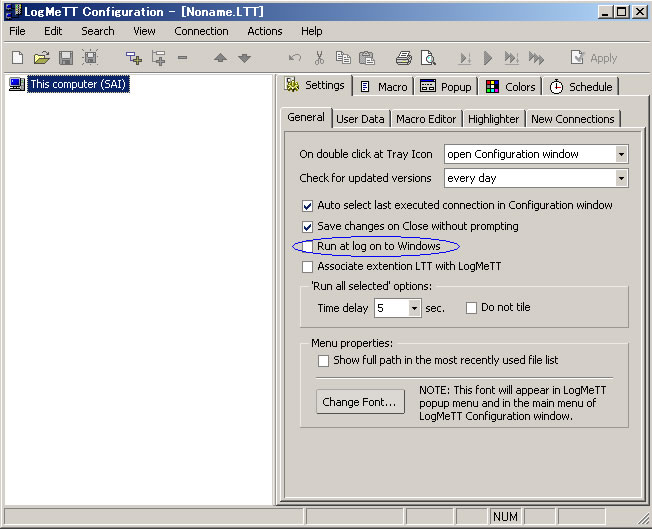
4. When a user selects "Add Child" under "Connection" menubar, an entry will be added. A user can also select "Add Child" by right-click "This computer" on screen left.
5. Next, "Unnamed connection #1" icon will be added under "This computer". Then select the icon and rename by pressing F2 key.
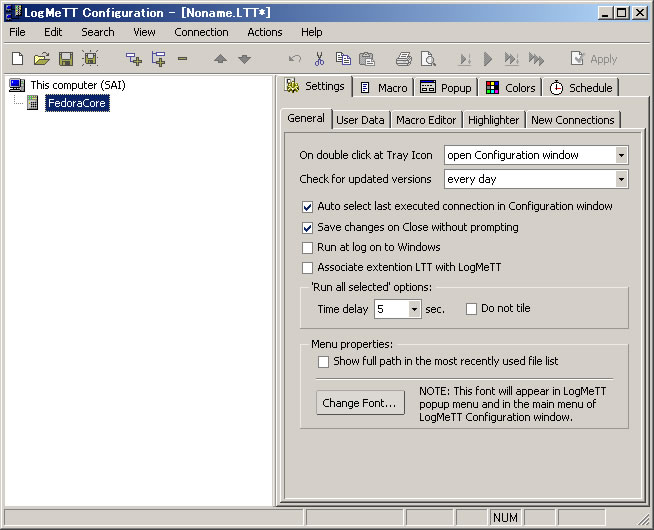
6. Select "Macro" tab, and then enter a description of macro script to login to the remote host. If you want User Name to be fixed and Password to be entered via dialog box, refer to the following macro script. Alternatively, you can directly write the user's password in the macro file although it is not recommended.
*NOTICE* Refer to 5. section about the security conscious macro.
username = 'nike'
hostname = '192.168.1.3'
;;;;;;;;;;;;;;;;;;;;;;;;;;;;;;;;;;;;;;;;;
msg = 'Enter password for user '
strconcat msg username
passwordbox msg 'Get password'
msg = hostname
strconcat msg ':22 /ssh /auth=password /user='
strconcat msg username
strconcat msg ' /passwd='
strconcat msg inputstr
connect msg
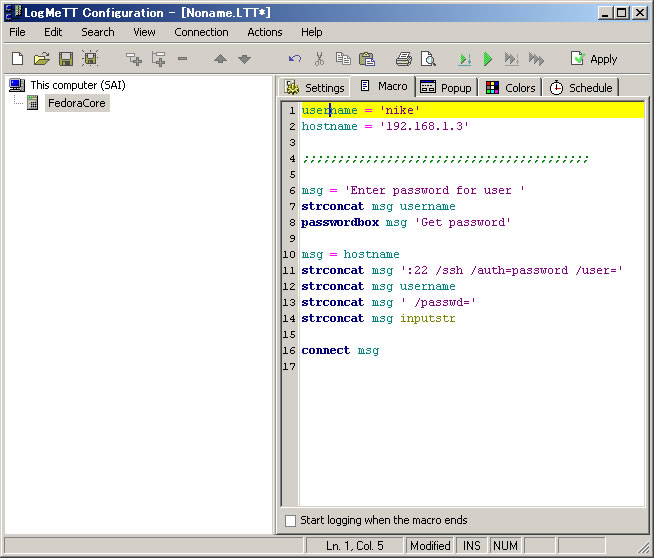
7. Press F9 key for your macro script to be verified. If it is confirmed, save the macro script to the file by pressing Apply button at upper right direction.
8. A user can select the user's registered remote host configuration in the notification area.
9. If a user specifies some messages on "Popup" tab in the following window:
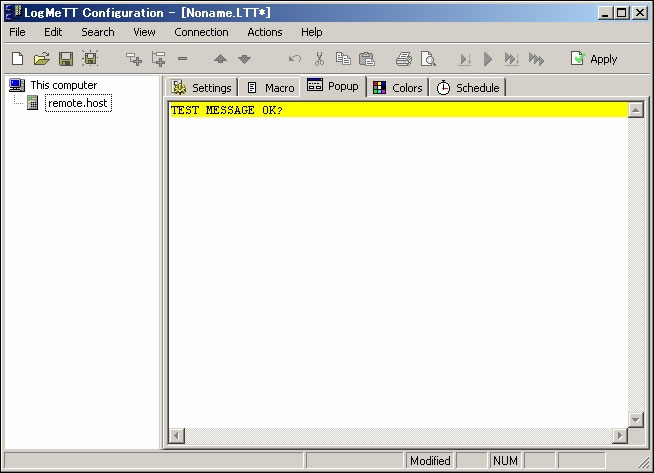
Then below popup message will be shown.
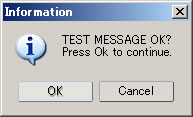
Popup dialog can be used to confirm a notice when a user connects to an important host or a user switches the privilege level to the super user level. When a user presses OK button on the popup message, then the macro script will be run. Otherwise when a user presses Cancel button, then the macro script will be cancelled.
10. On "Colors" tab, a user can modify TeraTerm coloration for each connection. Like as Popup dialog, this tab can be used to change coloration. It prevents a user miss operation.
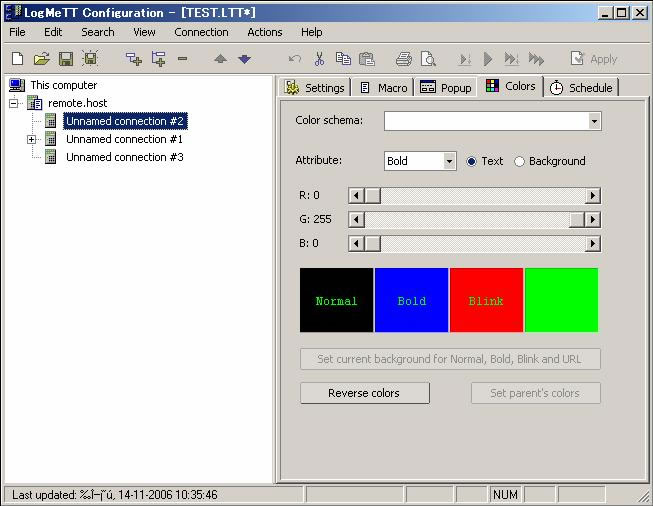
11. On "Schedule" tab, a user can automatically run the macro script. By using this feature, a user can do as follows.
NOTICE: If a user puts a child tree in schedule, all parent tree will be run. If a user want to run it as an independent task, a child tree should be moved under "This computer" top tree. Also, please be careful of the difference of timestamp between remote host and local host.
RECOMMENDATION: If a user utilizes scheduling feature, turn on auto-logging mode.
This section is to discuss the topic about TeraTerm macro.
Although the user name is directly described in the macro script in an example of Section 4, this is not appropriate for security policy. Therefore, a new procedure for encrypting the user name and the password is described below.
The user name is scott, the host name is remote.host, and the destination of the password file is located in C:\mydata\filename.dat.
; setting
hostname = 'remote.host'
username = 'scott'
getpassword 'C:\mydata\filename.dat' 'usrpass' inputstr
; connection & login
msg = hostname
strconcat msg ':22 /ssh /2 /auth=password /user='
strconcat msg username
strconcat msg ' /passwd='
strconcat msg inputstr
connect msg
getpassword 'filepath\filename' 'IDENTIFICATION' $stored variable
A user can save the encrypted password with multiple identifications in a sample file.
This macro script confirms the user password for the first time. After this, the encrypted password in "C:\mydata\filename.dat" is used for auto-login.
The host name is remote.host, and the destination of the user name and the password file are specified on C:\mydata\filename.dat.
; setting
hostname = 'remote.host'
getpassword 'C:\mydata\filename.dat' 'usrid' username
getpassword 'C:\mydata\filename.dat' 'usrpass' inputstr
; connection & login
msg = hostname
strconcat msg ':22 /ssh /2 /auth=password /user='
strconcat msg username
strconcat msg ' /passwd='
strconcat msg inputstr
connect msg
getpassword 'filepath\filename' 'IDENTIFICATION' $stored variable
The user names are also stored as "usrid" identification in this macro script. A user must input both the user name and password for the first time, however a user no longer needs to input these information for the second time or later. A user can encrypt the host name in a same manner, however a user must be careful of adding the host name to TeraTerm history buffer for security policy.
Be advised that the macro script by using telnet -port23- protocol is different from the above. The reason is that telnet protocol authenticates the user after connection established.
; setting
hostname = 'remote.host'
getpassword 'C:\mydata\filename.dat' 'usrid' username
getpassword 'C:\mydata\filename.dat' 'usrpass' inputstr
;; login session [*]
UsernamePrompt = 'Please login:'
PasswordPrompt = 'Please Enter password:'
; connection
msg = hostname
strconcat msg ':23'
strconcat msg ' /nossh'
connect msg
; login
wait UsernamePrompt
sendln username
wait PasswordPrompt
sendln inputstr
[*] A user may change these prompt strings for the corresponding remote host.
A user can maintain the password file stored in secure location and it is available for root user to be prompted for this password. For instance, an administrator configures a long password string for the first time, then he/she can delete the file after save in the password file.
As above stated, when the password is saved in the local file, it is a good idea to add a batch which deletes the password file on LogMeTT startup so that a user only needs to be authenticated for the first time.
There is no complete security solution in the world, may these topics help you to tighten the security.
Basically, we will include LogMeTT latest version at the time of TeraTerm release. However, it is not necessarily the case that TeraTerm installation package includes LogMeTT latest version because LogMeTT project is different from TeraTerm project. Sure, the latest version is here.
Also, the user can get LogMeTT latest version by selecting "Check for updates" on "Help" menu.
e-mail: boris at logmett.com